QGIS: Launch
It is possible now to link directly QGIS asset to its counterpart in myData.
In QGIS, each asset mapped would have a unique asset ID which would be the same asset ID in myData (Asset ID in myData and QGIS must be the same in order for successful linkage), Below here are the steps in setting-up the launch of myData from QGIS:
- In QGIS, right-click the asset layer and go to Properties (Layer Properties). Let's choose Car Parks for an example.
- In Properties, go to Actions. In the Action Properties, choose the Type as 'Open'. In the Name section, write, "Launch myData". In the Action section,mydata:action=goto&assetCategory=CarParks&assetID=[% "assetid" %]. The field in the square bracket can be obtained in the list of Insert field (see below)
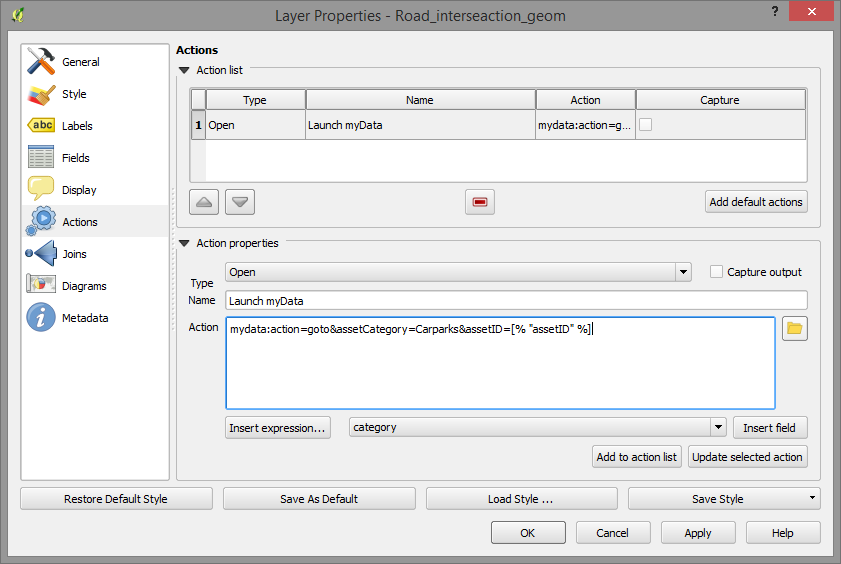
- Once completed, press the add to the action list. Soon, this action would be listed in the Action list (above the Action Properties). Press Ok
- In the QGIS Toolbar, the Action (gear sign) is activated. Click the Action Sign and go to Launch myData. A cross appears and click the asset where you want to launch the myData
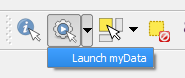
- The myData pop-up box appears and choose the database where this asset is kept in myData This launch tool takes the user directly to the asset the user requested
